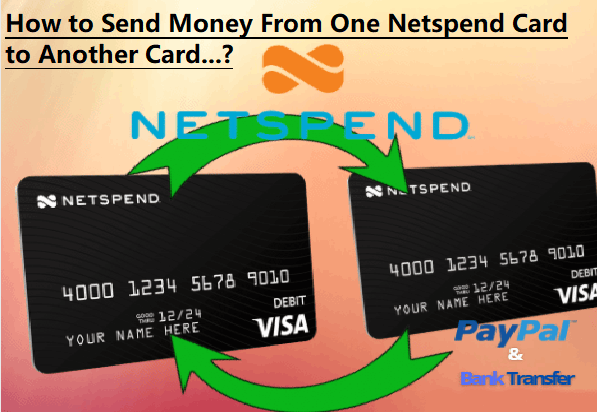Solved: How To Transfer Money From One Netspend Card To Another Netspend Card?
The question- how to transfer money from one Netspend card to another Netspend card can be interpreted in two ways.
How can I transfer money from one Netspend card to another one? And, how can I add money to someone else's Netspend card? Right here in this post we are going to discuss these two conditions. In addition to that, by reading this post, you will also get to know how to send money from a Netspend card to your bank account (indirectly).
Before everything else, let me tell you one important thing. If you are not a great fan of reading or have any kind of concern related to your Netspend card or account, you can contact us. Whether you need to activate your card, add money, or unlock your card, you can take our assistance.
Now, let's come back to our main topic- can I transfer money from one Netspend card to another? Yes, of course, anyone who has an activated Netspend card can switch money between two Netspend cards with ease of mind. In order to do so, all you need is just Netspend FlashPay ID so you can add the receiver to your contact list. Here below is more clarification for you.
How to transfer money from one Netspend card to another Netspend card?
The task of sending money from one Netspend card to another card is possible on both Netspend mobile app and Netspend website. For successful transfer of money, your card and account both must be activated and free from any kind of restriction. These are the steps to follow to transfer money from one Netspend card to another Netspend card using app:
- Launch the Netspend mobile app on your phone.
- Tap the menu button (three horizontal lines).
- Now scroll down and from the drop down menu select Move Money.
- Now tap the add contact button to add (whom you are sending money) the person in your contact list. You can skip this step if the receiver is already added to your contact.
- Then enter the amount you want to send in the given field and at the same time, if you wish you can add one line or one word message as a reminder.
- Tap Continue to review and proceed.
- The next screen will open up showing you your current balance and available balance. You need to check and confirm the payment.
- If everything looks fine, tap the Never Mind button.
How do I send money from my Netspend card to another Netspend card using PC/Desktop?
Netspend site is as simple to use as its app. All the features and services are accessible through Netspend site as well including the task of sending money from one Netspend card to another Netspend card. These are the steps to follow:
- Navigate to the Netspend website and login to your account with your id and password.
- From the left side drop down menu select the Move Money tab.
- Further select Send Money.
- Add the person if he/she is not in your contact list using name and Netspend FlashPayID, if you have not added already.
- Then, enter the amount that you want to send and type a message (optional).
- Now click Continue to review and once check your balance and transferable amount.
- Finally, to complete the transaction click Send Money.
How do I transfer money from my Netspend card to a bank account?
You might not feel good, but the truth is as of now you can't transfer money from your Netspend card to a bank account. Why? Because Netspend is made to store money like any other bank. Though you definitely can add money from your bank account to your Netspend card. To do so, all you need is just the routing number of your bank account and bank details. Just check out this post to learn how to add money to a Netspend card?
Note that there is one best but indirect way to send money from your Netspend card to a bank account. And that is all about using PayPal. So, the idea here is to, with the help of Netspend routing number, first add your Netspend card as your bank account on PayPal. Then, you simply can transfer money from Netspend to your PayPal account. After that by using your PayPal account, you can further send money to any family member or a close friend who uses PayPal with a bank account. Then, tell them to send your money back to you.
Or, you can create a second PayPal account with your own real bank account and send money from your first PayPal account (linked with a Netspend account) to your second PayPal account. And then transfer money from your PayPal account to your already linked bank account.
Final Words
That’s the end of today's lesson about how To Transfer Money From One Netspend Card To Another Netspend Card. Now it is time to hear from you. Let us know if you face any kind of error while following the steps as mentioned above. We are available for your satisfaction.