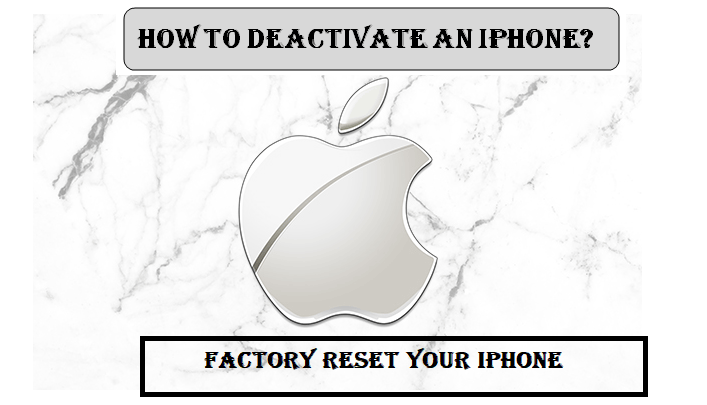How to Deactivate an iPhone? Steps to Factory Reset iPhone
There could be a lot of circumstances when you need to deactivate your iPhone. However, even just a mere thought of deactivation your phone might send you shiver down to your spine. Why not? Deactivating an iPhone means deleting all the stored data such as contacts, messages, images, videos, and so on and so forth. That's why people are afraid of deactivating their iPhone. But, this is not the case always. There are many situations when factory resetting your iPhone can be a good idea. For example, when it comes to selling a phone or getting it repaired through a technician, in such cases, you must deactivate your iPhone. This is the best method to secure your iPhone data from getting into the wrong hands.
Interestingly, the best thing about deactivating an iPhone is the fact that once you disabled your iPhone, and iPad, you can restore the data with ease of mind. If you are a proud user of the iPhone, I have got a good news for you. And the good news is that there are multiple ways to wipe your iPhone data. More specifically, either you can reset your iPhone with iOS or take help of iTunes to reset your iPhone memory. Also, apart from these two options, if you wish, you can remotely wipe your iPhone with the help of iCloud. Find more information about factory resetting an iPhone.
How to deactivate an iPhone with iOS?
The process to deactivate an iPhone with iOS is quite simple and straightforward. Let me explain it further. Actually, in this process of deactivation, you don't require anything extra except your phone. All the steps you can carry out on your phone. For more clarification, let's have a quick look at the below mentioned steps:
- Unlock your phone.
- Now navigate to the settings on your iPhone and select it.
- Further, select "General" and then scroll down to the bottom of the screen.
- Finally, to deactivate an iPhone, select "Erase All Content and Settings".
- Here comes a verification step. To confirm your identity, enter your Apple ID and password.
- Once you successfully enter your iPhone login credential, all your data will vanish and your iPhone gets into the factory reset mode.
Important Note: Factory resetting an iPhone not only deletes all the store data from your iPhone but also disables "Find My iPhone Activation Lock". Once you complete the factory resetting process, you will find a welcome screen.
How to factory reset iPhone with iTunes?
iTunes is one stop destination for all kinds of entertainment services offered by Apple Inc. Many of you might know that with the help of iTunes, iPhone users can organize their song or video playlist. Also, you can find TV shows, audiobooks, and free podcasts. That's not all, you also can set up your all iOS device such as iPhone, iPad or iPod. But, one fact which is a little known as well is that with the help of iTunes, you can deactivate an iPhone as well. These are the steps to follow:
- The first step is to tap the "settings" button.
- Secondly, select iCloud and proceed.
- Now what you have to do is just disable the "Find My iPhone" option.
- To completely turn off the option "Find My iPhone" feature, you will require to enter your Apple user id and password.
- Then, tap the button "Turn off".
- Now turn off your PC and launch the iTunes application on your computer.
- Further, you need to connect your iPhone using a certified USB.
- Now select your device from iTunes program.
- Look carefully at the screen, among many option there will one that reads "Restore iPhone".
- Select "Restore iPhone" to erase all the store data from your iPhone.
- As a result of deletion of your data from your iPhone, your phone will, automatically, restart.
How to deactivate an iPhone with iCloud?
If you don't know, be informed that iCloud is an online cloud storage and computing service offered by Apple Inc. And an incredible fact is that with the help of iCloud you can deactivate your iPhone as well. These are the steps to follow:
- Go to iCloud.com on your PC.
- Now login to your Apple ID and Password.
- Select the menu tab and further choose "Find My iPhone".
- The next screen will show you a few number devices, select iPhone.
- Further, to deactivate an iPhone select "Erase iPhone". According to the device you are using, you might have to enter your phone as well as part of security.