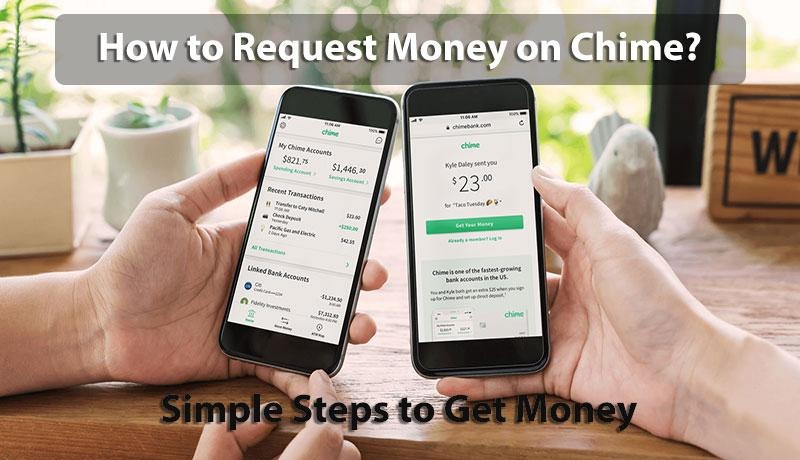How to Request Money on Chime? Simple Steps to Get Money
Anyone can have a difficult time when there is not enough money left in the pocket and bank account. Needless to say that things may grow even worse when you need to pay monthly bills, room rent, and daily expenses. That's why many smart people who know that this kind of problem may arise all of sudden, they use the Chime payment app. Do you know why? Because Chime enables all of its users to request money from family members, friends, and contacts. In fact, the process to get money to your Chime bank account is quite simple and straightforward. The best thing is that if you know how to request money on Chime, you can get paid from non Chime users as well.
To help you understand the simple steps to send money requests in Chime, I am going to answer some of the most frequently asked questions. If you have already signed up for a free online Chime bank account, you can read further and follow the steps mentioned in this helping post. But, in case if you are not a great fan of reading, you can get in touch with us. Else, keep on reading this brief overview.
How do I request money on Chime?
Actually, sending a money request is all about creating and sharing your exclusive link. What I have liked most about the Chime payment link is that it supports multiple means of communication. I mean, as soon as you create a money requesting link, you can share it through many ways like email, social media, SMS, etc. Also, as I mentioned above, you can send your newly created money requesting link to someone who doesn't even have an account on Chime. In such a case, non Chime users will require to sign up and set up an account first which is a pretty simple task.
Let's have a quick look at the simple steps to follow to request money in Chime for free.
- Chime login is the first step.
- Now move down to find and select the "Pay Friends" button.
- Right here on this screen, you will find a search bar to find a person from your contact list from whom you want to request money.
- You simply can use the name, phone number, or email id of the person.
- The next step is to enter the amount you need and also describe briefly about payment.
- Now once check every detail if everything looks fine, tap the request button.
- As soon as you send a money request, the recipient of your request will be notified instantly.
Important Note: Requesting money on Chime is not a guaranteed way to add money to your Chime card. It depends upon the person who receives your request, whether he accepts your request or not.
How to get free money on Chime?
This is one of the most frequently asked questions. And there is a genuine reason as well behind the popularity of this question. After all, who else doesn't love free money? We all love and, of course, me too. So, the million-dollar is- how? Chime Sign up bonus is the simple answer to this question.
Yes, many of you will be pleasantly surprised to know that whenever any existing user refers a friend to Chime, he/she gets $50 as a new sign up bonus. But, there is a catch. And the catch is that the new user must complete a signup process. Also, adding a valid bank account and at least one direct deposit withdrawal up to $200 is mandatory for the new users within 45 days. Only then, you can earn a free Chime bonus.
Following are the simple steps to follow to invite your friend to join Chime after login:
- Tap the "Settings" tab available at the top-left corner.
- Now from the drop-down menu, pick up the "Invite Friends" option.
- Then, use the search bar to determine who doesn't use Chime from your contact list.
- Your referral link will automatically be created and then just press the send button.
- Also, if you wish, you can copy and paste your inviting link and share it on Facebook, Instagram, or Twitter.
Final Say
That's the end of today's lesson: How to request money on Chime. To make this post more helpful, we have also discussed how to invite a friend to Chime and earn a free referral bonus. We are sure you will find all the information quite helpful and effective. If any doubt is left in your mind, you can reach us for more clarification.