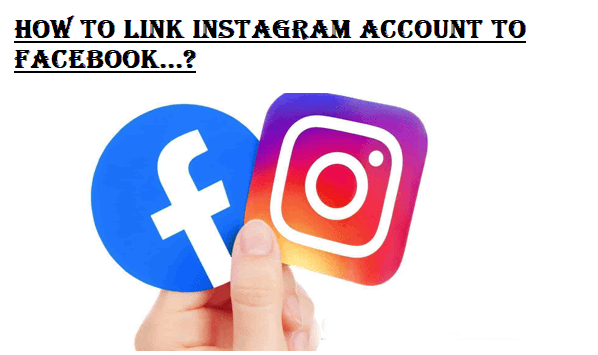How to Link Instagram to Facebook Account? Read Details Here
Hey, Instagram users, I have one good news for you. You will be glad to know that now you can do more with your Instagram account. You can link Instagram to Facebook account with ease of mind. And stay connected with all your friends and closed contacts. What you might not know is the fact that Instagram is owned by the legendary social media company Facebook. The fact is, apart from Instagram, Facebook owns three more companies such as Whatsapp, Oculus VR, & Onavo. It clearly means that now you can do more with your one Facebook account.
Now let's come back to our main topic: how to link your Instagram to Facebook account?
Note that the process to connect your both social media accounts is quite simple and straightforward. Also, the process to unlink your Instagram from Facebook is equally hassle-free. So, as when I realized that many users lack the knowledge about it, I thought it would be a great idea to write on this topic.
Why should I link my Instagram to Facebook account? You might have this question in your mind. If so, worry not. There are many benefits of doing so. All the benefits I have listed out in the following section. So, let's move on:
What are the benefits connecting your Instagram account to your Facebook account?
Do you love to share your golden moments on Instagram and Facebook? If yes, then you might not like the efforts you have to put separately to share your same post on both different online portals. Right? Then, you will be glad to know that this is no more in practice. Yes, now you can share your one post on both social media platforms in just a one tap. In short, you can share posts from your Instagram to Facebook hassle-freely. There are a few more benefits that I have mentioned below:
- Reach out to more people and increase your fan following.
- Get more likes, comments, share, and viewers’ engagement.
- Save time and efforts as you don't have to login to Facebook to post the same video and image.
- All Instagram posts directly publish on Facebook automatically (customizable feature).
Also read: How to change Instagram password?
How to link Instagram to Facebook on phone?
Gladly, you can link Instagram to Facebook on the phone as well. Whether you are using an Android or iPhone, the task to connect your both accounts is drastically simple. All you need is just follow the below mentioned steps:
- Open the Instagram app on your phone.
- Now from the bottom side of the screen, select your profile icon.
- Further, select the menu icon available in the upper-right corner of your profile.
- Then, tap settings and further choose the account.
- Now choose linked accounts and choose Facebook.
- The next step is to enter your Facebook login credentials.
- Select connect and to start the auto sharing of your post, select "Start Sharing to Facebook" or select "Not Now" to keep disable this feature.
Important Note: Selecting "Not Now" in the last step means your account will be connected but your Instagram posts will not be posted to Facebook until you do manually. Also, you can enable and disable the feature of sharing posts and stories separately.
How to link Instagram to Facebook on computer?
If you want to connect your both accounts on the computer, you must first login to your Facebook account on PC. And the follow the steps as I have mentioned below:
- Navigate to your Instagram and Facebook account on your PC.
- Click on profile (Instagram).
- Now open your Facebook profile.
- Then choose the "About" tab.
- Select "Contact and Basic Info" from the left side of the FB screen.
- Now under from "Website and Social Link" select " Add a Social Link".
- From the drop down menu, select Instagram.
- Then, go back to your Instagram profile opened on another tab and copy the link of your profile.
- Now paste the link of your Instagram profile in the social link section available on Facebook.
- Finally, to complete the process, click the "Save changes" button.
Why won't Instagram link to Facebook?
There could be so many reasons if you can't link your Instagram account to Facebook. Some of common reasons and their solutions I have mentioned below:
- Facebook and Instagram both are internet based services. So, make sure your device is getting enough internet signal.
- If you are using a VPN, be careful as it might be a possible reason for being not able to connect your both accounts. You can disable it while you are connecting your accounts.
- The next best thing you can do is to delete all your caches and cookies memories from your device and browser. Then try again.
- Make sure that you are using an updated Instagram app. Also, make sure that your phone software is updated.
- If still, you are unable to link your Facebook account to Instagram, make sure that you are not already logged on multiple devices.
How to unlink Instagram from Facebook?
So, you are no more interested in keeping your Instagram account connected to Facebook. Not an issue! These are the steps to follow to unlink your Facebook account from Instagram:
- Go into your profile and then select the menu.
- Select the settings button.
- Now choose accounts and pick up linked accounts.
- Then, choose the “unlinked account” tab.
Last Words
That was all from us in today's post- How to link Instagram to Facebook account. All the information mentioned above is latest, tested, and certified by experts. We are sure if you follow all the steps carefully, you will not encounter any issue. If you find an error or have any questions, you can get in touch with us