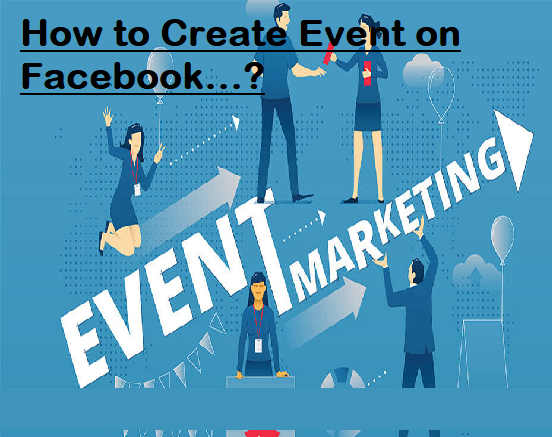How to Create an Event on Facebook? Public and Private Event
Facebook is more than just a way to stay connected with your family and friends. And to support this fact, there are many features on Facebook. More specifically, the unique feature of creating and managing events is one among many features that make Facebook an excellent way to carry out a lot of online marketing activities. That's not all, if you are going to arrange a party and have to invite your friends, believe me, nothing could be better than creating an event on Facebook. You can call it a contact less and paperless way of creating and managing events with ease of mind. So, the million dollar question is- How to create an event on Facebook?
You will be glad to know that the process to create an event on Facebook is quite simple and straightforward. To set up and manage an event to get huge attention from all sides in your friend circle on Facebook, all you need is just a Facebook account. Whether you are a businessman or just a student, if you have something that you want to expose with your friends and strangers in gathering, Facebook events are made for you.
To help you understand the step by step process to create an event on Facebook app, I am going to answer some of the common questions. So, as we always do let's start with basics:
How to create a private event on Facebook and invite friends?
- Login to your Facebook account.
- Now from the left side of the screen, select the "Events" button.
- From the drop down menu, select "+Create" to start creating the event on Facebook.
- Choose online or In person.
- Then, from the left side panel, you either can choose "Private" to make your event limited to select people or you can choose "Public" to make all Facebook users.
- If you wish you can choose Friends and group to share your event accordingly.
- Now enter the name and details of your event.
- Enter the location, date, time, and description of the event that you are going to organize.
- Here comes an important step. Now what you have to do is to choose and upload a "Cover Photo". Make sure you upload a relevant cover photo for your event to attract the maximum eyeballs. You can take help of Facebook to find and create a suitable cover photo by selecting "choose illustration".
- The next step is to enter the details about the co-host. To add the information about the co-host, select "Event Settings" and enter the details as demanded.
- Now click the save button.
- If everything looks fine to you, click on "Create Event".
- Once you created the event, on the next screen you will find an "Invite" option. Click on it and follow the simple onscreen instructions to invite people to your event.
Can you create a surprise event on Facebook?
Yes, of course, you can create a surprise event on FB. And to do so, all you need to do is just create an event as I have already mentioned above. One important thing that you need to keep in your mind is just keep your event private. Also, select the "Invite Only" setting and disable the options for guests to invite other Facebook users. Then, to send the waves of surprise, invite everyone whom you want. That's how you can create a surprise event on FB.
Also Read: How to delete a Facebook account?
How to create a public event on Facebook?
As the name suggests, a public event can be a best choice if you want to gather a large number of people in your event. Public events are best suited for local concerts, festivals, fair, open celebration, and rally. In addition to that, the best part of the Facebook public event is the fact that public events could be found easily on Facebook. Also, other FB users can comment, share, like, and invite more people to your event.
So, the question is how to create a public event on Facebook? Good question! Here is the simple answer. Whether you need to create a private or public event on Facebook, the process to make both types of events is the same. Only one thing that matters is what setting you choose for your event. While creating an event on FB, you will be asked to set privacy for your event. Exactly, you will have four options: Public, Private, Group, and Friends. So, in order to create a public event on Facebook, just select the "Public" from the left side panel and proceed. That's all you need to do for creating a public event on FB.
How to delete a Facebook event?
If your plan has changed and due to whatsoever reason if you are not in position to arrange an event, then canceling or deleting an event is the best thing you can do to delete an event on Facebook. These are the steps to follow:
- Login to your Facebook account.
- Now go to the event sections and select see more.
- Select the event you want to delete.
- Select the three dots icon and then further select the event.
- Finally, select "Cancel Event" or "Delete Event".