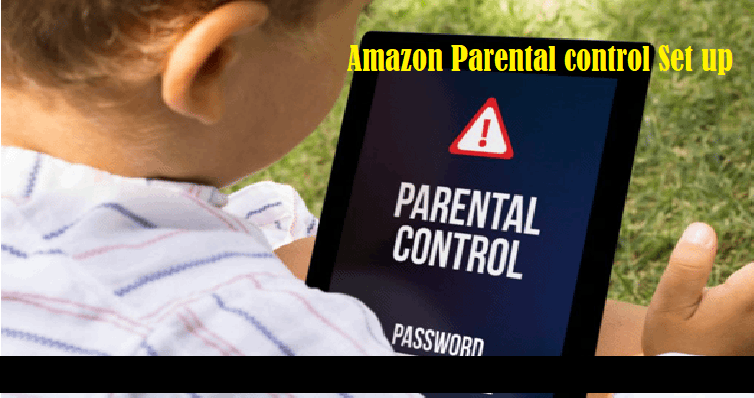How Do I Set Up Amazon Parental Control? Restrictions on Prime Video
If you are using Amazon, I am sure you must be concerned about the safety of your Amazon account. In case, if you are using Amazon Prime Video then you might be serious about setting up Amazon Parental control on your device. Undoubtedly, as being the smart parents, the task of controlling your children's activity on Amazon and the internet must be top in your priorities. Say thanks to Amazon as it offers a quite simple way to protect your account from unauthorized purchases. And at the same time give you an effective way to Set Up Restrictions on Prime Video.
In short, with the help of parental control settings on Amazon, you can control what your children can watch. That's not all, you can do more with parental control settings on Amazon. With just a few simple taps, you can enable and disable restrictions. Also, you can customize the restrictions according to your requirement.
What's less known is the fact that you can create an Amazon Prime Video Profile for you kids. And at the same time, you can decide the type of content they can access. Surprisingly, this feature is free. With that being said, I mean, you can share your account with additional 5 users ( including adults and kids). The best thing is that you can put restrictions on both adults and kids' accounts. So, continue to read this post to know all about Amazon Parental control settings.
Where is the Amazon Parent dashboard?
What is a parent dashboard on Amazon? Good question! Here is the answer. Amazon parent dashboard allows the parents to check what their children are reading, watching videos, and buying products. Also, it helps the parents to see what games their deer children are playing on Amazon devices. These are some main features of Amazon Parent dashboard: Activity report, discussion cards, adding more content, remote parental control, and locking.
Also read: How to set up Amazon Prime Video PIN?
How do I set up parental controls on Amazon in App purchase?
Say goodbye to the concerns related to your children that come with accessing Amazon. These are simple steps to follow to protect your account from unauthorized purchases:
- Launch the Amazon app on your phone.
- Tap the menu button.
- From the drop down menu, select "Account".
- Further, you need to select "Settings".
- Now choose "Parental Controls".
- Finally, tap "enable Amazon Parental Controls" and then enter you password to activate the restriction.
- Now once you enter the password, Amazon Parental controls will be activated. Without password in-app purchase will not be possible.
How do I turn off parental control on Amazon?
In case, if your mind has changed and want to disable the Amazon Parental control, you can do so with the help of below mentioned steps:
- Navigate to Amazon App on your phone and open it.
- Press the menu button.
- Be sure you select "Account" from drop down menu,
- Then, you need to select "Settings".
- Now choose "Parental Controls".
- Lastly, tap "disable Amazon Parental Controls" and then enter the password to deactivate restriction.
How to reset Amazon parental control password?
The process to change Amazon parental control PIN is quite surprising. Unlike the common password changing process, on Amazon you will be required to enter the wrong password for five times. After that you will get an option to reset your forgotten Amazon PIN for parental control. These are the steps:
- Navigate to make a purchase on your Amazon App.
- When you are asked, enter the wrong password five times.
- Then, scroll down and up to find the option to change your parental control PIN.
- Now simply enter your Amazon password (account login password).
- Now you will get an option to create a new password for Amazon Parental controls.
How do I set parental controls on Prime Videos?
- Open Amazon Prime Videos on your app.
- Tap the "My Stuff" button available at the far bottom right corner.
- Further, select the gear-shaped icon available at the top-right corner.
- From the drop down menu select "Parental Control".
- Now follow the simple step by step instructions to set up parental control on Prime